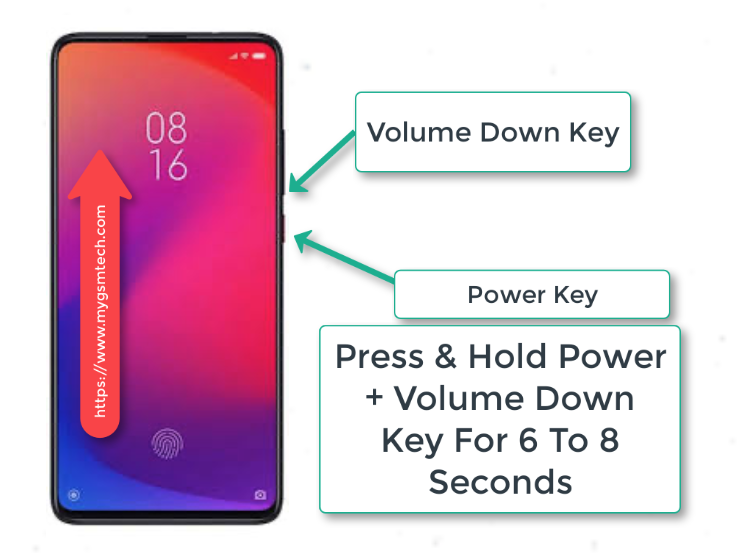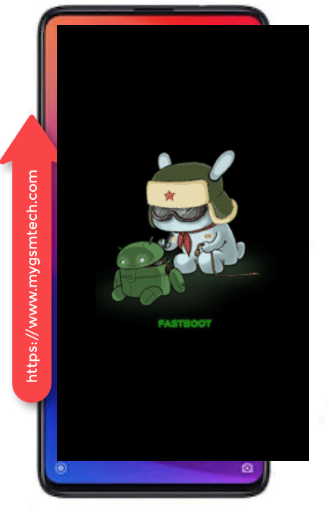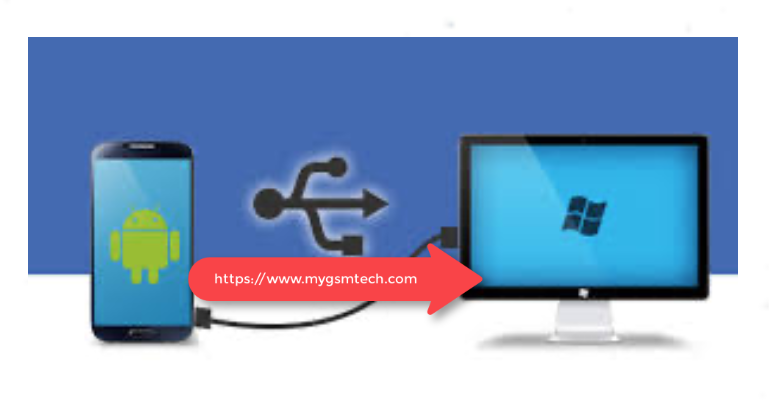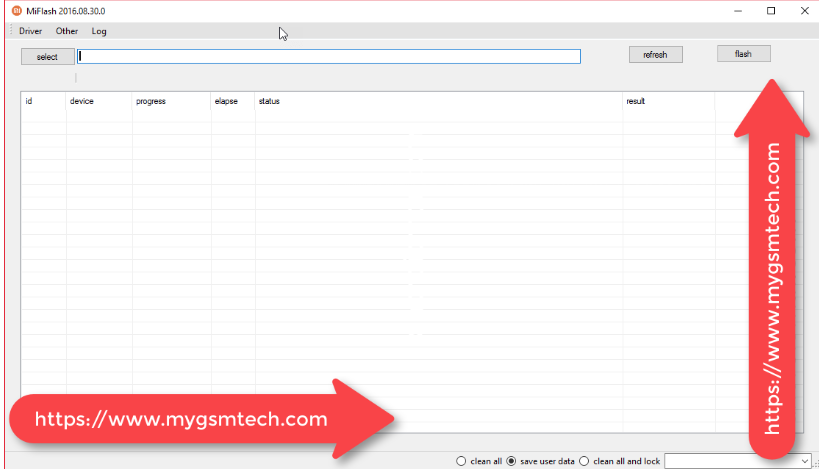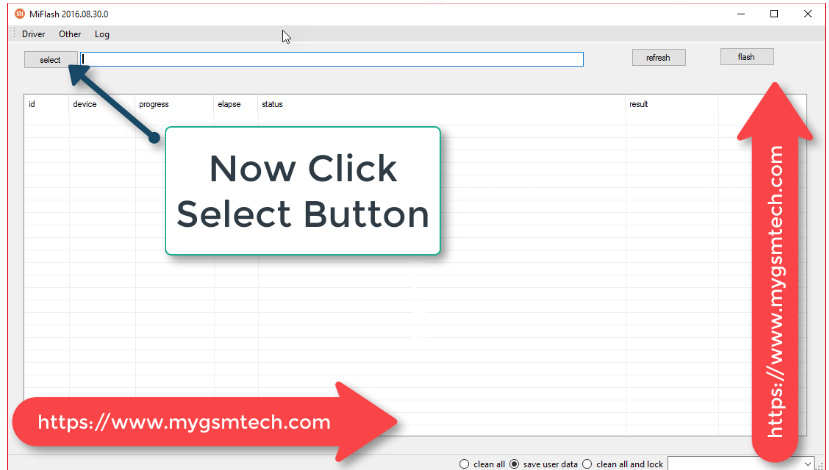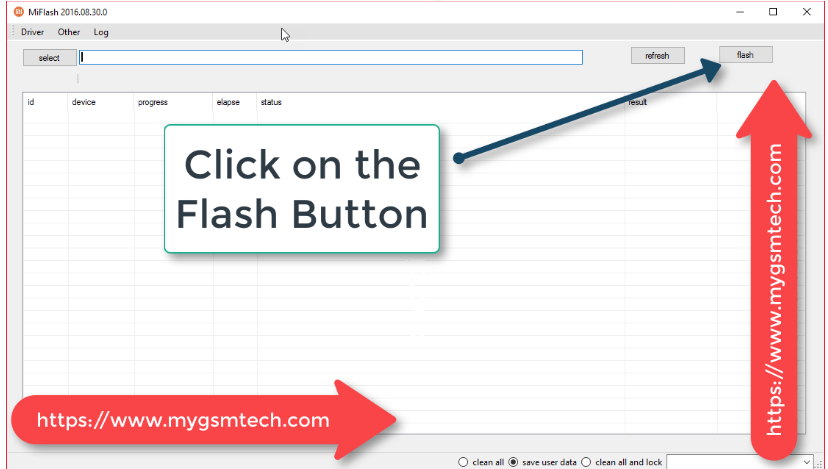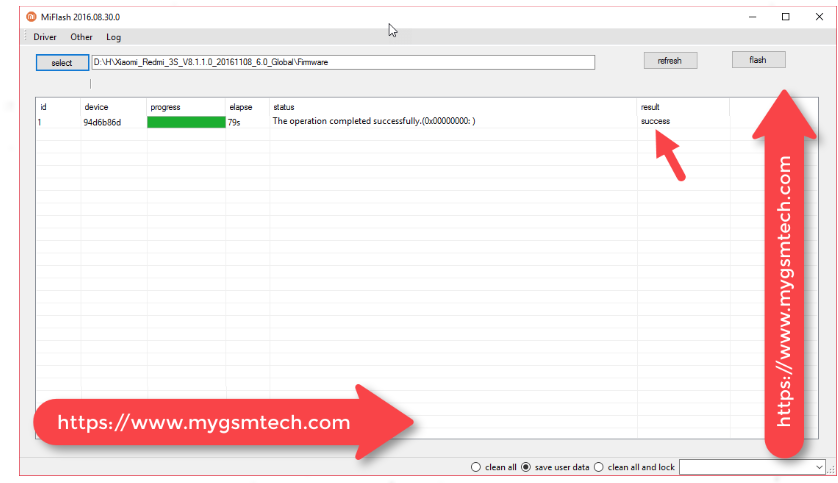On this page, we will guide you on how to use the MI Flash Tool. There are the full instructions to flash Stock ROM on Mi devices by using Mi Flash Tool. So let’s start…
Important Note: Just keep in mind that this tool only supports Xiaomi devices that are running on Qualcomm Chipset. It will not support the devices which are not running on Qualcomm chipset. So don’t try this tool on any other chipset otherwise it will break your device.
Install Firmware on your Xiaomi Device by using the Mi Flash Tool
- The first thing you need to do is download Mi Flash Tool on your computer.
- Once you downloaded the Flash tool. Install it on your computer by double-clicking on the setup file.
- Now download the Stock firmware of your Xiaomi device. You can download Stock ROM for your device by searching on Google.
- Now Download and Install Mi USB Driver on your computer.
- Turn Off your Xiaomi Mi device now.
- Now you need to your boot your Xiaomi device into Download Mode (Fastboot Mode). To do this press and hold the Power + Volume Down key for 6 to 8 seconds.
- When you do this. Your device will be booted in Download Mode and you will be able to see the following screen on your device.
- Now Connect your Xiaomi device to your Computer VIS USB Cable.
- Run Xiaomi Flash Tool now.
- When you launch the Xiaomi Flash Tool you will be able to see the following screen on your computer.
- Click on the Select button at the top and locate the firmware. See the screenshot below.
- Finally, click on the Flash button to start the flashing process.
- Once the Flashing Process is completed successfully. You will be able to see the following screen on your computer.
- Done you have successfully flashed your Xiaomi device. Enjoy…