In the world of smartphones, having the ability to customize and optimize your device is essential. Whether you want to install a custom ROM, upgrade your firmware, or fix a bricked phone, having the right tool at your disposal can make all the difference. One such tool that has gained immense popularity among smartphone enthusiasts is the SP Flash Tool.
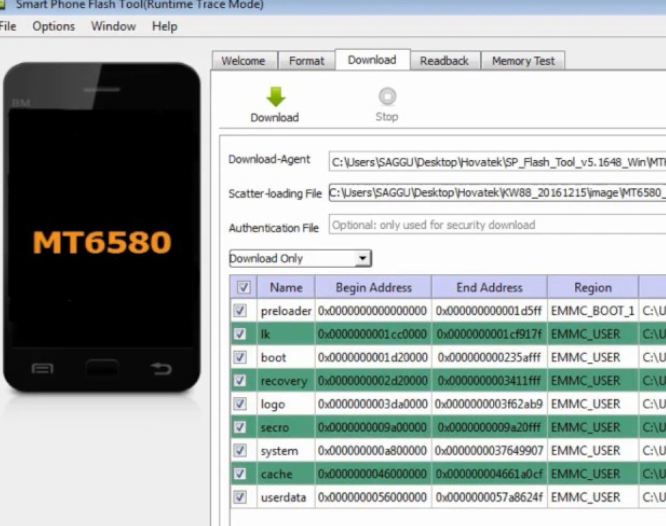
What is SP Flash Tool?
SP Flash Tool, also known as the Smartphone Flash Tool, is a powerful utility software designed to help users flash firmware, install custom ROMs, and perform various other tasks on their Android devices. The Tool boasts extensive compatibility with various smartphone models, catering to the needs of users across the board. Additionally, its intuitive interface ensures accessibility for both novices and seasoned users alike.
Benefits of Using Smartphone Flash Tool
Flashing Firmware
One of the primary functions of SP Flash Tool is flashing firmware. It allows users to update their device’s software to the latest version released by the manufacturer. This ensures that your phone has the latest security patches, bug fixes, and performance enhancements.
Custom ROM Installation
For those who love to explore customizations, It enables the installation of custom ROMs. Custom ROMs offer a unique and personalized user experience, allowing users to tweak and customize their device’s appearance and functionality.
Flashing Recovery Images
SP Flash Tool also allows users to flash custom recovery images like TWRP or CWM. Custom recoveries offer advanced features such as creating full device backups, wiping partitions, and installing third-party modifications.
Unbrick and Repair
If your device gets bricked or stuck in a boot loop, It can be a lifesaver. It enables you to flash stock firmware and recover your device from non-functional states.
Features of SP Flash Tool
User-Friendly Interface
It offers a simple and intuitive interface, making it easy for users to navigate and perform various tasks. The straightforward design ensures that even novice users can utilize its features without much hassle.
Compatibility
It is compatible with a wide range of MediaTek-based smartphones. Whether you own a popular brand or a lesser-known one, chances are the Tool supports your device.
Flashing Options
The tool provides various flashing options, including firmware upgrades, downgrades, and complete wipes. Users can choose the specific components they want to flash, such as the system, boot, recovery, or user data.
Memory Testing
SP Flash Tool offers a memory testing feature that allows users to check the integrity of their device’s RAM and eMMC storage. This can help identify and diagnose memory-related issues.
How to Download?
Step 1: Check Compatibility
Before downloading SP Flash Tool, ensure that your smartphone is powered by a MediaTek chipset. SP Flash Tool is specifically designed for MediaTek devices and may not work with other chipsets.
Step 2: Download SP Flash Tool
Visit the official website of the Tool or reputable software repositories to download the latest version of the tool. Make sure to download from trusted sources to avoid malware or compromised versions.
Step 3: Install SP Flash Tool
Once the download is complete, run the installer file and follow the on-screen instructions to install SP Flash Tool on your computer. It is recommended to install the tool in a location that is easily accessible.
How to Use SP Flash Tool
Step 1: Launch SP Flash Tool
After installing the Tool, locate the application on your computer and launch it. You will be greeted with the main interface of the tool.
Step 2: Load Scatter File
Click on the “Choose” button next to the “Scatter-loading File” field in SP Flash Tool. Locate the scatter file associated with the firmware you want to flash. The scatter file is usually included in the firmware package you downloaded.
Step 3: Choose Firmware Components
Once the scatter file is loaded, SP Flash Tool will automatically identify the firmware components present in the scatter file. You can choose which components to flash by checking or unchecking the respective checkboxes.
Step 4: Start the Flashing Process
Ensure that your smartphone is powered off and disconnected from the computer. Click on the “Download” button in SP Flash Tool to initiate the flashing process.
Step 5: Wait for Completion
Once the flashing process starts, SP Flash Tool will display a progress bar indicating the status. It is crucial to keep your smartphone connected to the computer during the entire process. Do not interrupt or disconnect the device until the process is complete.
SP Flash Tool Video Tutorial
Troubleshooting Common Issues with SP Flash Tool
Error Messages
If you encounter error messages while using the Tool, try checking the scatter file, ensuring its compatibility with your device. Additionally, make sure you have the correct firmware package for your smartphone model.
Device Not Detected
If your device is not detected by SP Flash Tool, try reinstalling the drivers for your smartphone or changing the USB port or cable you are using. Restarting both your device and computer can also help resolve detection issues.
Stuck at Boot Loop
If your device gets stuck in a boot loop after flashing firmware, try performing a factory reset or wiping the cache partition from the custom recovery. Make sure to backup important data before performing any reset operations.
Best Practices and Tips for Using SP Flash Tool
Backup Important Data
Before using the tool to flash firmware or perform any modifications, it is essential to create a backup of your device’s data. This ensures that you can restore your important files and settings if anything goes wrong during the process.
Use Reliable Firmware Sources
Always download firmware packages from trusted sources. Using unofficial or modified firmware can lead to compatibility issues or even brick your device. Stick to reputable websites or the manufacturer’s official support channels.
Read Instructions Carefully
When using SP Flash Tool or any other flashing tool, it is crucial to read and understand the instructions provided by the tool’s developers or the firmware package provider. Following the instructions step-by-step can help you avoid errors and ensure a successful flashing process.
Conclusion
SP Flash Tool is an indispensable tool for anyone looking to customize, upgrade, or recover their MediaTek-based Android device. With its user-friendly interface, compatibility with a wide range of smartphones, and powerful features, the Tool simplifies the flashing process and empowers users to take control of their devices. Whether you’re a beginner or an advanced user, the Tool provides the necessary tools to unleash the full potential of your smartphone.
FAQs
Can I use SP Flash Tool with devices other than MediaTek-based smartphones?
No, It is specifically designed for MediaTek-based smartphones and may not work with devices powered by other chipsets.
Is SP Flash Tool safe to use?
Yes, It is safe to use when downloaded from trusted sources. However, it is essential to follow the instructions carefully and use reliable firmware packages to avoid any issues.
Can I flash custom ROMs?
Yes, It allows the installation of custom ROMs on supported devices. However, it is crucial to choose a compatible custom ROM and follow the flashing instructions provided by the ROM developer.
What should I do if my device gets stuck at the boot loop after flashing firmware?
If your device gets stuck in a boot loop, try performing a factory reset or wiping the cache partition from the custom recovery. Make sure to backup your data before performing any reset operations.
Where can I download the Tool?
You can download the Tool from the official website of the tool or reputable software repositories. Make sure to download from trusted sources to avoid malware or compromised versions.
System Requirements For SP Flash Tool:
- A Windows-installed PC or Laptop.
- USB Data Cable For your Device.
- Install MediaTek MT65xx USB VCOM Drivers. Download MediaTek MT65xx USB Drivers
- A scatter file of your device is to be flashed.