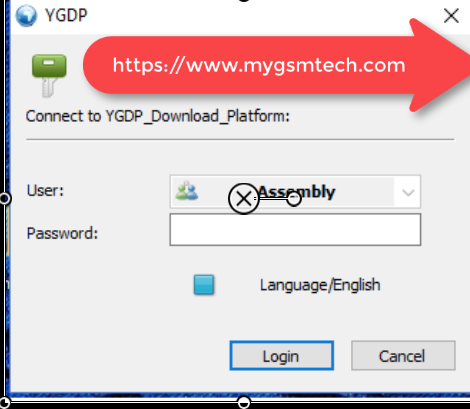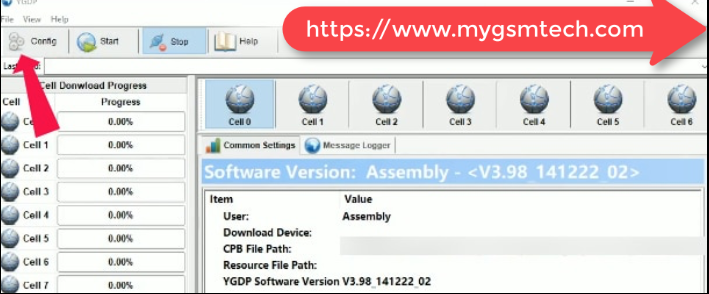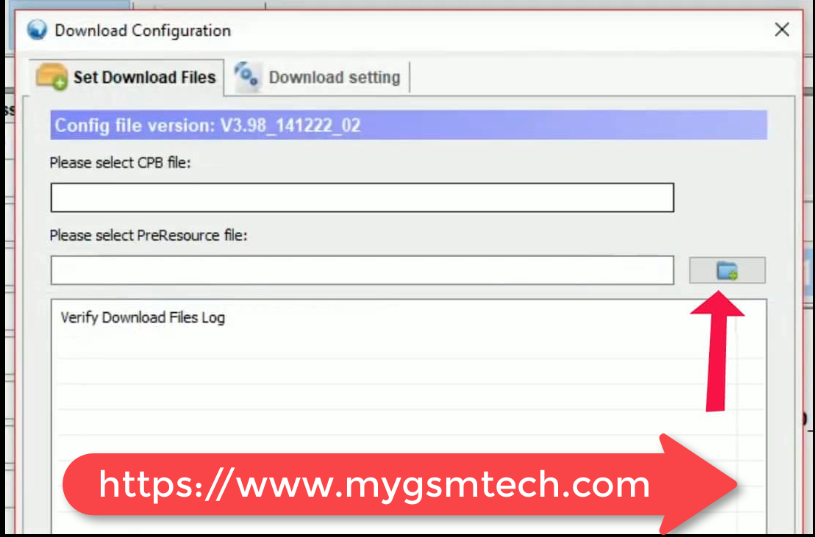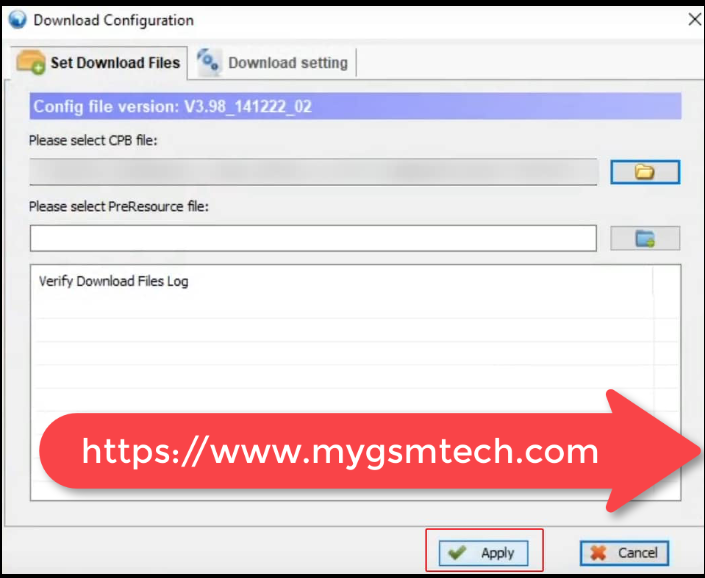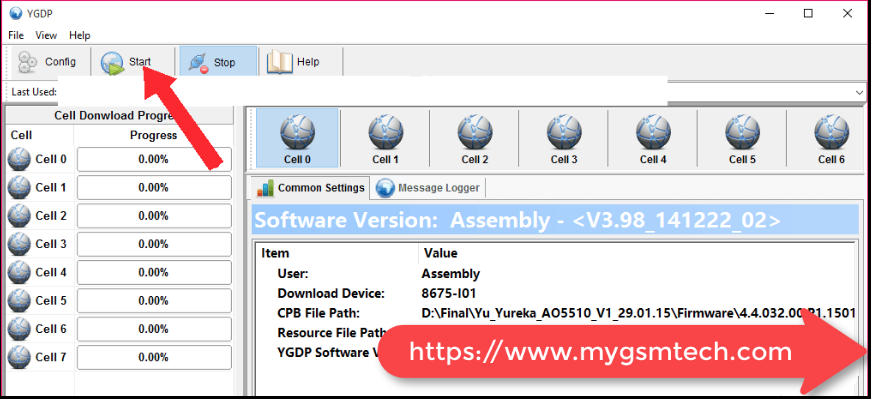Download YGDP Flash Tool Latest (All Versions) for Windows. YGDP Flash Tool is one of the best tools to flash CPB Format firmware on any android device. This tool will help you to flash CPB firmware on your android smartphone or tablet. The latest version of YGDP Flash Tool has been official released by Coolpad and now it can be downloaded from the direct link given below. Follow the official link if you want to download YGDP Flash Tool updated version. It’s completely free to download. So what are you waiting for? Download the tool now for free.
YGDP Flash Tool is officially developed and uploaded by Coolpad. If you are facing any issue while using this tool, you can contact their support team for instant help.
YGDP Flash Tool Features
- Flashing
YGDP Flash Tool allows you to flash CPB format stock firmware on any android device. Just download the tool from the link given below and install it on your computer after downloading. After the launch of the tool, it will be asked for a password. Enter 369 in the password field. - Flash PreResource File
YGDP Flash Tool also allows you to flash PreResource file (IMG) on any android device. - Config Control
Everything is in your control inside this tool. Check the device name, Check EMMC CID, Check fuse info, Check instrument info. Note: This feature is only available for Qualcomm Chipset devices.
Download YGDP Flash Tool (All Versions)
| File Version | Download Link |
| YGDP_Setup_V5.00_Latest | Download |
How To Flash CPB Stock Firmware Using YGDP Tool?
If you want to know how to flash CPB stock firmware using YGDP Flash Tool, then follow me in the below simple steps.
- Download YGDP Flash Tool latest version from the above link and install in on your PC.
- Launch YGDP Flash Tool after installing.
- Once its launched, you have to enter the 369 or 9527 in the password field and click on Login button.
- On the dashboard of this tool, click on the Config button at the top menu.
- Now locate the CPB Firmware location.
- Click Apply button to continue.
- Its time to connect your device to your PC VIA USB cable.
- Finally tap on the Start button to start flashing.
- Once the flashing process completed a green pop window (Upgrade Successful) will appear on your screen.